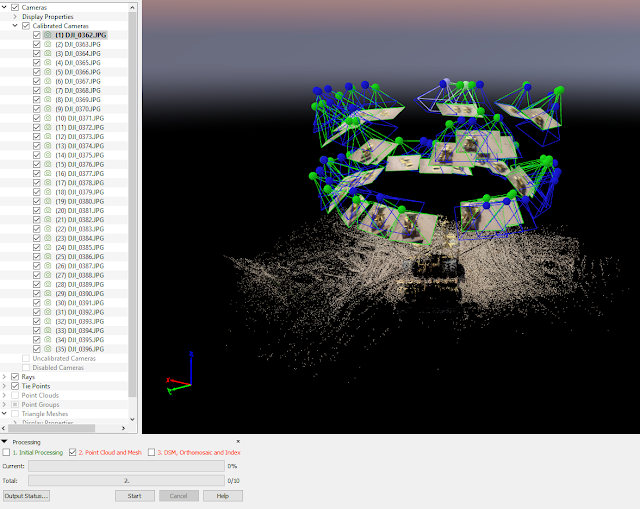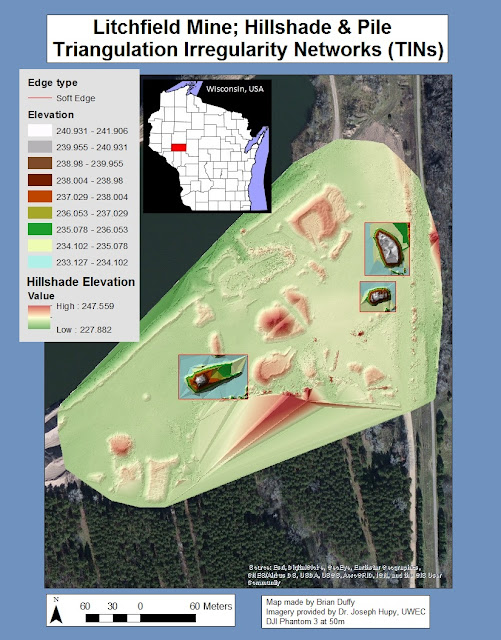To conduct UAS missions effectively, one must plan accordingly. Before embarking on missions, UAS pilots and personnel must account for many variables before even leaving the office.
First and foremost, UAS personnel need to understand their study site. They need to understand the terrain, the vegetation (or lack thereof), and other Anthropogenic features and obstacles. They need to understand if their equipment will receive the signal necessary to complete their work. If not, they need to consider alternate methods to do so, such as creating WiFi signals with equipment.
Their equipment needs to be ready and inspected. This includes making sure they have ample power sources (usually batteries, small engines, or perhaps generators). Their equipment needs to also be serviceable.
They need to understand other variables as well, including the weather and whether or not there will be people in the study area (flying over people is illegal).
Multiple mission plans give users ways to pivot and troubleshoot unexpected issues. As in life, so is in UAS, where having plans A-E may come in handy.
Upon departure, UAS personnel would do well to develop checklists, to insure they have all of the necessary equipment, as well as anything that needs to be completed in a specific order. One last check of the weather is prudent upon departure as well.
While in the field, constant monitoring is critical to mission success. UAS personnel should always be monitoring changes in weather conditions, and verify their previous research in regards to structures and vegetation. Any changes may require a pivot in the mission.
In addition, while in the field, UAS personnel should assess any electro-magnetic interference possibilities, understand the elevation implications throughout the various mission plans, verify cellular connectivity, install field observations into pre-flight checks, flight logs, and mission plans. UAS personnel need to understand their individual jobs during the mission and work as a team.
Bramor Mission Planning Software
The Bramor Mission Planning Software(C-Astral Pilot; C3P) allows UAS personnel to create mission plans for their flights. It is ideally suited for remote sensing and surveying applications that require ease and accuaracy.
C-Astral Pilot Software Features
- Ergonomic touch screen GUI
- Critical flight control data always present on screen
- Seamless and fast mission planning
- In-flight systems monitoring
- Area, mission time, GSD and precision estimation
- Failsafes management
- System health monitoring
- Real-time camera feedback
Once again, I find it difficult to review a product of which I never used anything that I can compare it to. This was my first experience with any kind of mission planning software. My understanding is that many drone manufacturers create their own versions to go along with their platforms.
The interface of C3P looks incredibly user friendly, yet I found this to be deceptive. There is no conspicous way to start a mission plan. When I opened the software, I didn't realize that it already had a mission started for me in Europe.
I tried to create a mission plan for the golf course I frequent in Eau Claire, Wisconsin, and struggled to create a take-off point.
Within the software, the user can adjust variables such as speed and altitude. The software is smart enough to show the adjustments to other variables, that a change in one would make.
Once I chose to view the flight in 3D (which takes the user to ArcGIS to view), I figured what was wrong, and was able to start a new mission. There is no way I'd have the battery power for that flight!
I then created various missions for Princeton Valley Golf Course.
I then did one for the original site in Europe, as well as one that went along a road there.
Afterwards, I viewed this mission in 3D (ArcMAP).
I'm sure if I tinkered with the software more and/or shadowed a user for some time, my comfort and understanding of the software would be much greater.
Until then, I give it 3 out of 5 stars.
Sources
http://www.c-astral.com/en/products/bramor-ppx